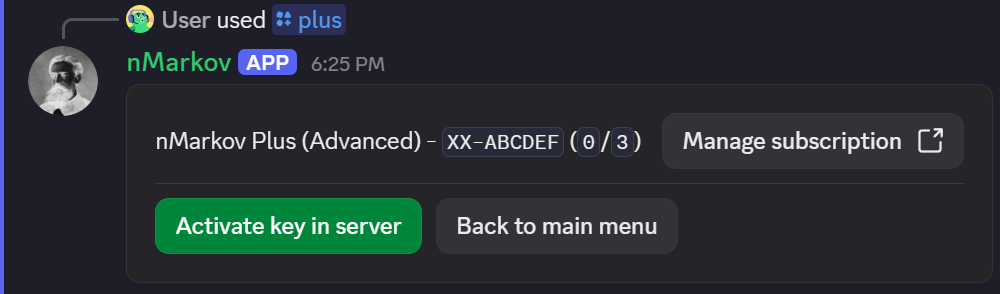Plus
plus
Usage: /plus
Manage your nMarkov Plus subscription.
This command is the only one you need for managing your nMarkov Plus subscriptions.
If you don't yet have a license key, you'll be presented with the following prompt.
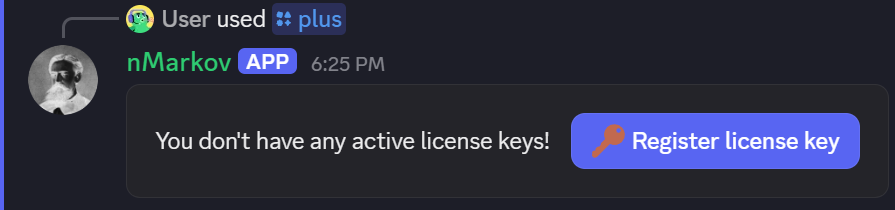
Clicking the 'Register License Key' button will open a modal where you can enter your license key.
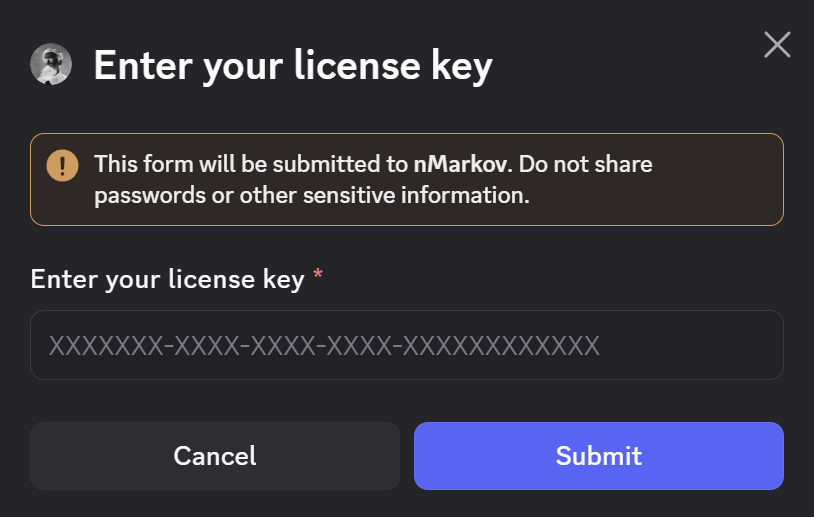
Where do I find my license key?
Your license key can be found in the email receipt you received after checking out, or you can access it directly after purchasing by clicking "View Order" when your subscription succeeds.
If you're having difficulty locating it, reach out on the Discord server - we can help you!
Once you've entered your license key, you should be greeted with a "success" message, and the original prompt will be updated to display a drop-down box allowing you to select your license key.
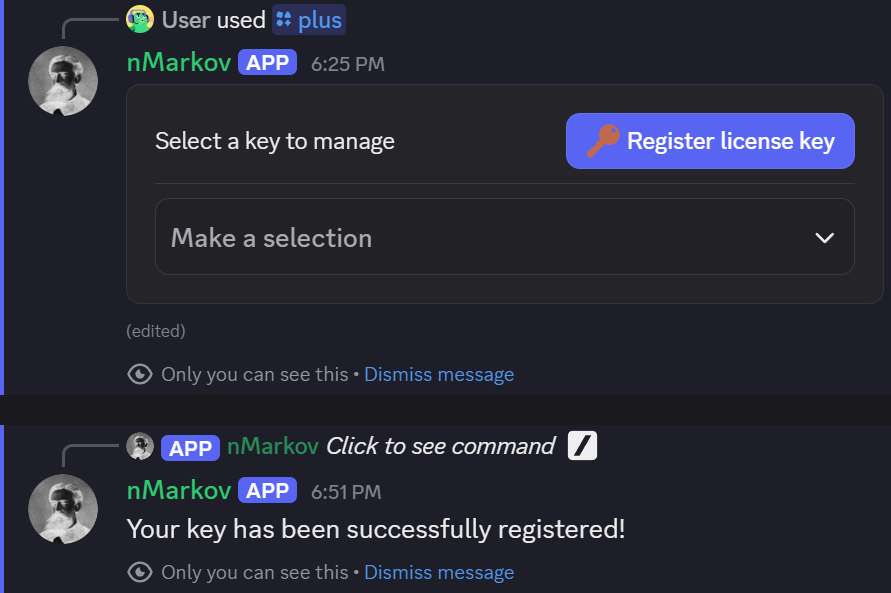
After selecting your license key, you'll be able to fully manage it - whether you want to activate it in the server you're currently in, or deactivate it from a server you no longer want nMarkov Plus in.
From this menu, you can also access the customer portal to manage your subscription - so should you want to cancel, pause, or even upgrade your subscription, it's all simply a click away.